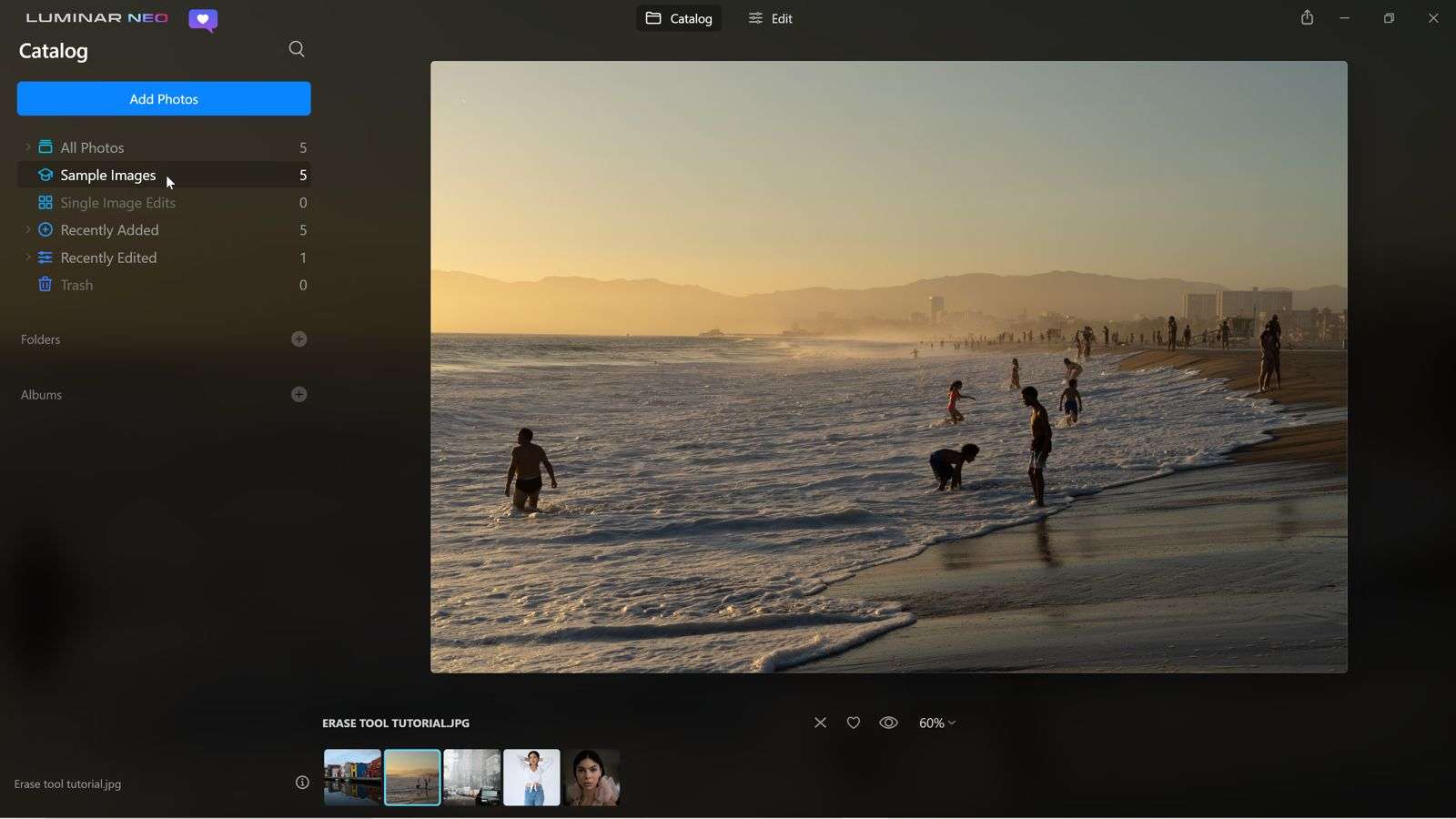When I first bought into the Skylum world with Luminar2018 I was impressed. At last a really simple, efficient and productive tool for minimal outlay. At that time, other than Photoscape X Pro, it was my main photo editor and I did some really good work with it. Then came along Luminar 3, another really good version of Luminar with some useful updates and additions. Again, I used it pretty much for all of my editing and I was always pleased with the results. Things changed for me with the release of Luminar 4 as I felt that the addition of the Digital Asset Management system (DAM) really pulled down performance and certainly in my case, never really worked. Luminar 4 was also beset by crashes and performance issues which again for me, spoiled the enjoyment of using the software. At this point in time I decided to look at alternative software tools such as Capture One, On1 PhotoRAW etc. Although I updated Luminar 4 through into what is now the last edition, Luminar 4.3, I have never felt the same way about it as I did with those earlier releases. For this reason, when Luminar Ai was released I decided against it choosing instead to go with On1 PhotoRAW alongside Affinity Photo. This combination, especially being able to access the presets in On1 from Affinity was and still is a great solution.
And so to Luminar Neo. Now, I thought about this for some time before committing £35 GBP as an early bird buyer. One thing Skylum are good at is marketing and on paper, Luminar Neo looks the business. On the other hand, Luminar 4, for me at least, was such a disaster that I had said that I would never again invest in Skylum products. Well, time changes things and The Creative Camera now gives me the ability to take apart the tools I use and to share my thoughts, hopefully in a balanced way, to a growing audience. Besides, I spend more on coffee in a month that the purchase price of Luminar Neo!
LUMINAR NEO LAYOUT AND UI
At this point in time I only have access to the pre-release beta version so that needs to be made clear. I cannot talk about the final product user interface (UI) or how it will work in the longer term. Currently, it looks a lot like screen shots I have seen of Luminar Ai rather than Luminar 4.3 which I am much more used to using. The front screen is pretty sparce, just a catalog section, the main image you have selected from a particular catalog, a couple of text links to catalog and edit at the top and some thumbnail images along the bottom. You can add your own folder to the catalog as well as create albums – useful for grouping like images eg street, landscape, candid etc. The current clean look is actually quite pleasing and I suspect new users to Luminar Neo will find its minimalistic structure helpful. Nothing at all on this page to daze and confuse. Clicking on the Edit link above the large image takes you into the editing panel where you can start to create your masterpiece. Once in the main editing panel you have a strip of tools to help you fine tune your image, these iare grouped under Essential, Creative, Portrait and Professional. These tools are very similar to those found in Luminar 4 and I suspect, although I have never used it, Luminar Ai so will be comfortable to existing Luminar users. New users will likely feel equally at home as all of the tools are easy to understand and if not, a quick play around with the sliders makes their usage fairly clear.

Now in Luminar 4 when you modified a tool it retained those new settings plus there was a history setting that allowed you to wind-back your edit if it all went horribly wrong. Here though there is no history tool and to edit your sliders you need to go to EDITS (next to the TOOLS icon). I realise that this is a beta UI but rather than just being able to go back into a module to modify your edits, you now have to go into a seperate Edit panel to make changes. I personally don’t like that or see the necessity to do this but perhaps others will like it. As a new user of course you won’t know any different so it won’t matter to you. There is also no way currently to add layers. I understand layers will be available in the full release and I think that this is a necessity for any advanced RAW editor.
TOOLS AVAILABLE IN THE BETA
With regards to the TOOLS offered, these are pretty much standard and what you expect from any good photo editor. The ESSENTIAL tools allow you to develop your RAW or JPEG in any way you wish, add exposure, modify shadows and highlights, add contrast etc and much more. Below these are the CREATIVE tools which enable you to turn your image into something more moody, mysterious or dramatic. Below this we have some ultra simplistic Portrait tools which I hope will be enhanced in a future release plus a few PROFESSIONAL tools which enable more control of the image. Again these are few and far between at the moment but we’ll see where they take us. A SHARE TO icon exists at the top right of the screen to allow you to export your reworked image to a folder or to email although the latter doesn’t work on my version. The export to file works fine, although it is pretty slow, a persistent proble for Skylum it seems. Exporting the image above to a folder on my C drive (an SSD) took 9 seconds. Affinity Photo would do this in no more than a couple of seconds on the same PC. Nonetheless, it works perfectly well.
RELIGHT AI
One of the key tools offered by Skylum in Luminar Neo is RELIGHT Ai. This tool is designed to cleverly assess the current lighting and allow you to modify this to suit your subject or your needs. In the example below, I have taken a portrait provided as a sample within Luminar Neo and applied Relight Ai to it to change the background and foreground lighting. Does it work? Yes, it does. Can I do it in other ways on other software, yes I can but it is more fiddly than moving just a couple of sliders. The best exponent of relighting I have used in portraiture is PortraitPro Studio but this is an expensive option which for many will be overkill.
In the image below you can see the results of relighting on the sample portrait. Basically my aim was to drop the highlights in the background while applying some spot-lighting to the face to emphasise this in the final portrait. This can be done using just three sliders so is pretty easy to achieve. You do have to be careful when you have a soft outline such as hair as overdoing the adjustment can result in a hard line around the head. I backed off the brightness far slider to remove this artifact.
SKY REPLACEMENT AND SCENE RELIGHTING
With regards to the other big thing Luminar users want to do, changing the sky, Skylum remain the king of this technology for the moment. Nothing could be simpler with regards changing the sky, and indeed relighting the scene afterwards as can be seen here in the following example.
CONCLUSIONS
This was never meant to be an indepth overview of Lumina Neo. It is simply a quick look at what the state of play is today. Both the edits above are based on applying easy to use tools to the original images. I have to say that on these tools alone, the technology is very well done and I can see a lot of options for using Luminar in my workflow, if not as my main editor, certainly as a specialist tool for certain jobs.
As it stands, I am impressed with what I have seen today. The workflow I adopted is recognisable from Luminar 4. The software is stable with no gliches, no crashes and no stuttering with simple edits. Not once did it lockup during use. I feel that relighting is a powerful if limited tool and if Skylum can pull it off here, they will have a winner on their hands.
Sky replacement in Luminar is still one of the best on the market, way better than On1 PhotoRAW at this point in time. I know that products such as Adobe Lightroom have recently upped their game re sky replacement etc but for such a low cost, Luminar does a great job.
Of course I have to dive deeper into the various editing tools but since I have used these on Luminar 4 I feel comfortable with their usage and effects. I can’t yet see how to add an image layer, something Luminar Neo will need to be able to do, but it seems that currently at least, Edits is the layer equivelent in Luminar Neo.
IN SUMMARY
- Very easy to use
- Beta version offers a very simple but effective UI
- Relight Ai works well albeit that you may need to make mask adjustement in some situations
- Sky replacement is still one of the best around
- If you add a second instance of a tool, for example, Colour, no masking is available in that isnatnce
- Slow export functionality when compared with other applications
- Great results for a very low cost
Take care