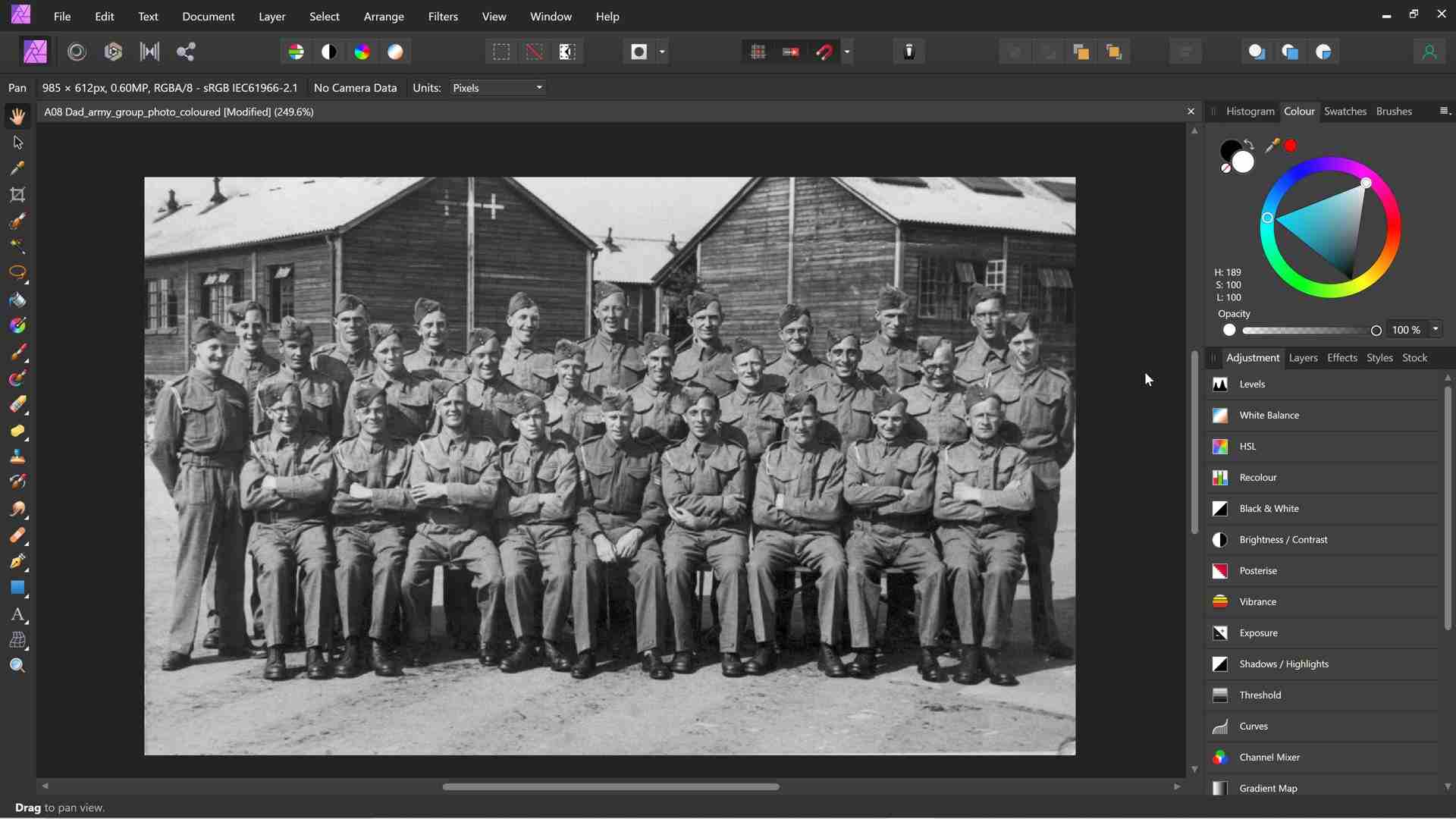Affinity Photo is not for the faint-hearted but put your soul into learning and prefecting it and you’ve got the perfect editing partner for life. That’s not to say that there aren’t some amazing photo editors out there, many for free, just that it is a well supported, hugely capable product from a major author. Serif have left nothing to chance with Affinity Photo and with each release, it just gets better and better. Add to that a healthy, growing userbase with many users adding quality tutorials to YouTube and elsewhere and you’ve got the perfect, practically zero cost alternative to Adobe Photoshop.
Now, as I mentioned, Affinity Photo is not for the fainhearted but if you know Photoshop, you’re already more than half-way there. I bought my version of Affinity Photo back in 2019 and I used the pandemic lockdown to throw myself into it. That doesn’t make me an expert, far from it, but I have yet to find something that Affinity can’t do. Where it differs from Photoshop, other than in price and the lack of a yearly subscription, is in the number of people developing presets for it. Whatever you need to do, Photoshop probably has a preset to help you automate the task. That’s not to say that Affinity Photo doesn’t have similar features, just that currently at least there are fewer people building add-ons (Serif calls these Macros) for Affinity Photo. Now doubt as time goes on, that situation will change.
Before I go futher, this article is not meant to be a HOW TO for Affiity Photo. These are best created using video as you really need to see the process rather than read about it. All I am trying to do here is to introduce an interesting creative process which is to convert an old 1940’s post card sized photo into a colourful, period acurate image. Lets take a closer look at this particular image.

The primary reason for doing it was because it contains an image of my grandfather Frank, who served in the home guard during WW2. Frank, for those interested, is bang in the centre, top row. This then is a labour of love and is still very much work in progress as far as I am concerned. So far I have completed perhaps 80% of the editing work with the concrete road and finishing refinements still to do. There’s no hurry on my part as there’s no client to wory about but had there of been, a job like this would take perhaps 4 – 6 hours depending on the level of detail required, historical accuracy and overall refinement needed.
Now, although I have said that I don’t intend to talk about the exact process of re-creating this image in colour, I do need to talk though the strategy and process as this is important in understanding how we can create a colour accurate image of wartime 1940’s. The only real way to do this then is to find relevent colour images from that period or failing this, find appropriate colour images from things such as renactments which utilise, for example, authentic uniforms from that same period. Same goes fo rthe buildings, roof and road colours. Given the lack of colour images of this type from that period, the latter approach then is much more feasible. For a start, in the 1940’s B&W was the predominant film stock used and while colour film existed, google searches don’t always deliver the necessary results. The other thing to remember, since we are going to gradient map the colours we find in more modern photos onto the B&W image above, the highlits and shadows in that image play an equal part in contributing to the reality of the final result. For this reason we not only need to find a colour accurate scene, we also need to find one with similar lighting and tonality conditions ie light and shade.
Having found relevent photos to use as a guide, we can now create swatches that will help us to recreate the colours, for example of the uniforms, on the B&W image. Here, you can see that the sampled colours from the above photos have been applied to the B&W image as reference colours. On Affinity Photo these are on a seperate top layer. From left to right we have uniform lows, mids and highs, in the centre facial colours again from lows, though mids to highs and on the right, the colours sampled from the door of the barracks, again lows, mids and highs. Amazingly, this is all we need to begin the fascinating process of recolouring the B&W image.

As previously mentioned, the process of applying the colours from the swatches is done using a Gradient Map. For example, in the case of the skin colours we simply sample the colours above setting the low on the gradient map (which is in red) to the darkest shade, the mid colour (green) to the mids and the lightest colour to the highligh (blue) colour. This is perhaps better explained by the reference image below which shows the default colours applied to the image. Here red depicts shadows, green depicts the mids and blue depicts the highlights in the original B&W image. Of course we aren’t just talking about 3 tones, you can add as many points on the gradient map as you like by simply sampling colours between low and high and adding them to the map.

This all being said, let’s take a look at where the image is right now as I write this article so I can talk more about the process and the refinements that I still need to make. In this image, I have applied four gradiant maps. One is applied to the uniforms, another to the skin tones, a third to the buildings and finally, a fourth to the roofs. Of these I am least happy with the ashphelt roofs and will revisit this shortly to lower the harshness of the blacks and to add some texture.

I chose to create this article to inspire others to have a go. We all have family photo treasures, many in B&W, and in my view, simply adding colour to a face immediately brings it to life. The last time I saw my grandfather was 40 years ago but looking at his face here, irrespective of the fact that the resolution of the image is terrible, it immediatly bought back wonderful memories of spending precious time with him when I was a boy. Master builder, mandolin player and a great father and grandfather, as is so often the case we don’t know how good things are until we lose them.
Affinity Photo is an amazing image editing tool. Serif offer a short trail period if you wish to give it a go. With special offers, Affinity Photo can be purchased for about £25 which is basically stealing. If you do decide to try it though, my suggestion is to persevere as if it was your only editing tool. You can’t pick up and put down Affinity as you can something like Luminar Ai or even Lightroom, it requires practice and patience. Put the effort though in and you’ll be rewarded by some some amazing editing tools on which to build real editing ability.