Haven’t cleaned your sesor for a while? Cleaning up dust and debris on your image using software can get you out of trouble.
Fairs and festivals are a great way to utilise your skills as a photographer. Fast moving rides, people and attractions make for some great subjects. But what if you don’t take the proper care of your camera and the results are marred by dust and debris on your lens or worse still, your sensor? Well, don’t panic, all is not lost as this post demonstrates.
Background
I recently visited a local fair here in Torquay and I took along my trusty Fuji x-T1 with the 18-55 f2.8-4 lens, a perfect walk-about combination for this type of event. What I didn’t realise, despite the conversation at the beginning of the evening being around dirty sensors and lenses was that my camera / lens combo was itself in dire need of cleaning. That was something that I only found out once I had snapped about 30 images of a particularly attractive fairground ride which was highlighted against a grey / blue sky. of course, if there is dirt on your sensor or lens then this scenario is going to find you out for sure! read on to find out how to remove dust and debris quickly and easily using Luminar Neo from Skylum.
The Problem
The header image for this article is from an edit I performed using On1 PhotoRAW 2022. This version uses a high contrast technique to identify dust and debris that shouldn’t be a part of your image and to highlight this so that it can be easily seen. You can of course use this technique on any software, for example Luminar Neo, Darktable, Photoshop, Lightroom, Affinity Photo etc as you simply need to wind up the contrast / sharpening to see the dust and debris pop. The results actually looks much worse than it is as this technique really does highlight every blemish from whatever source but it does highlight the need to keep your camera sensor and lens spotlessly clean. That though is another story.
Highlighting Dust and Debris is only part of the Problem
Although On1 PhotoRAW does a great job of highlighting the problem areas, it doesn’t offer any tools other than manual removal to get rid of the offending marks. With so many blemishes on so many images, I was clearly going to need some form of auto repair solution and this is where Luminar Neo really does come into it’s own with it’s Dust Removal tool which you will find hidden away under the Erase tool. This tool can take some time to do its magic though, especially in this case where there and many, many problem areas. It is however worth the wait as while it didn’t get every mark, it got pehaps 90% or more which is a win-win in this situation.
Comparing Before and After
Here’s the before and after image that you saw in the header image. Note that I have pushed brightness to make the image easier to see on your device. Darken the image and the blemishes will be more apparent so bare this in mind when attempting this yourself.


The Final Cleanup
Finally, here’s another image, again processed automatically in Luminar Neo for dust spot removal. This image has had no additional post processing other than to lift the contrast and colours. Dust removal on this image took about 60 seconds. All post-processing done in Luminar Neo 1.3. It’s by no means 100% perfect but anything bigger than a certain number of pixels is not considered a dust spot or debris. You’ll have to deal with this seperately.

In Summary
There’s no doubt that proper care of your camera makes sense, including of course ri=outine cleaning of your sensor. However, when you forget there’s no need to panic as cleaning up dust and debris on your image using software can and often does save the day.
Of course, you can manually edit any image to remove dust and debris. In affinity Photo you would use the InPainting tools while in On1 PhotoRAW you would use various tools under the Retouch menu item such as the healing brush, perfect eraser, retouch brush and clone & heal.
Best results overall are usually obtained using the InPainting tools in Affinity Photo, it’s what I use to repair damaged photos and negatives but On1 PhotoRAW in most cases will also do a pretty good job. Star of the show though without doubt is Luminar Neo as this not only identifies the dust and debris, it also cleans it up a treat.
Why not take the opportunity to look at all these applications in detail
- To take a longer look at Luminar Neo form Skylum visit their website
- To try out ON1 PhotoRW 2023 visit their website
- To try out Affinity Photo on a 10 day free trial visit their website
Enjoyed this Article?
If you enjoyed this article we have more on these software aplications.
- Improving an old damaged family photo using Affinity Photo
- Using Luminar Neo as a plugin to Affinity Photo
- Skylum release details of Luminar Neo and their plan to conquer the editing space!
- ON1 PhotoRAW 2023 released to an expectant customer base
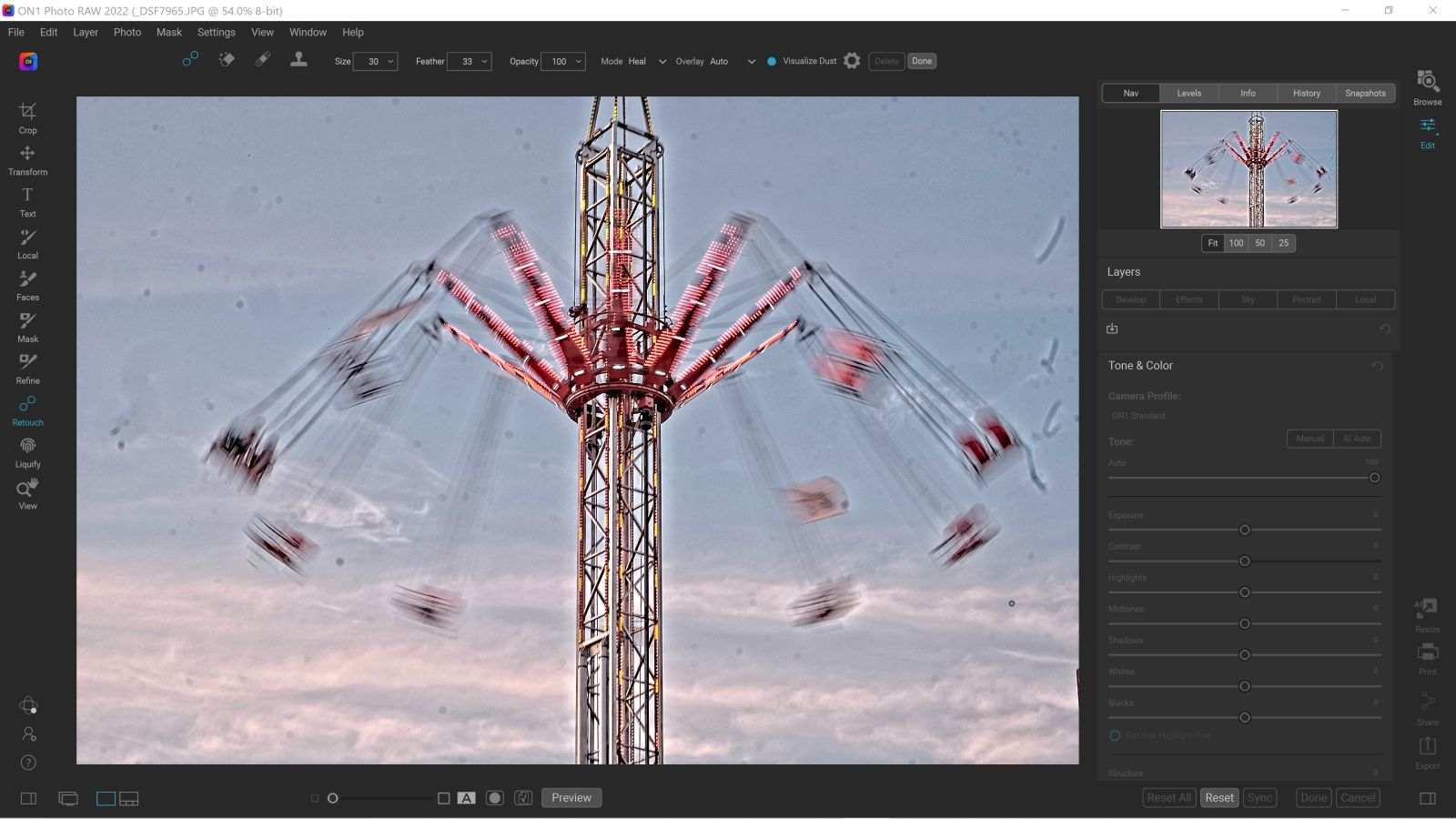
I am impressed. I don’t think Ive met anyone who knows as much about this subject as you do. Really, great blog.